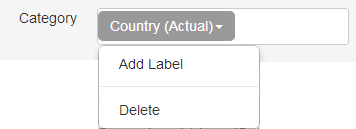Categories (X-Axis)
X-axis of charts is the independent field for which you are trying measure a numerical field (dependent field). It is the leftmost column for a tabular view.
X-Axis series can be added when creating a chart. To add a field to X-Axis for a chart, click on Create Chart button on Charts tab. You will be directed to the Chart creation page.
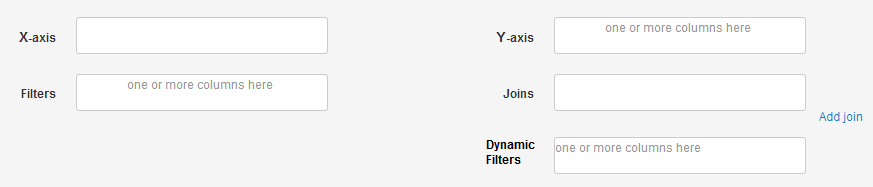
Just drag & drop a field from the field list to the box besides the label X-axis. You will immediately see that a dropdown for the field has been added to the box. It shows the field name along with the default function applied to it. You can click on the dropdown to select from the other functions available. If you do so, you will see that the value of dropdown has changed to show the new function name. If you want to delete the field, you can select the Delete option from the dropdown. Please note, as there can be only one x-axis for a chart, you can add only one field in X-axis box.
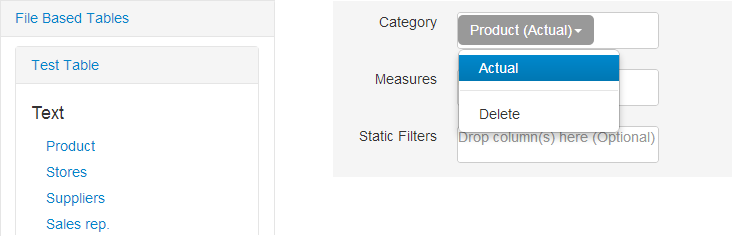
Based on type of field, categories can have different functions.
Text/Number fields
The unique values of a text/number field, based on your data, appear as values on x-axis or slice labels on a pie chart.
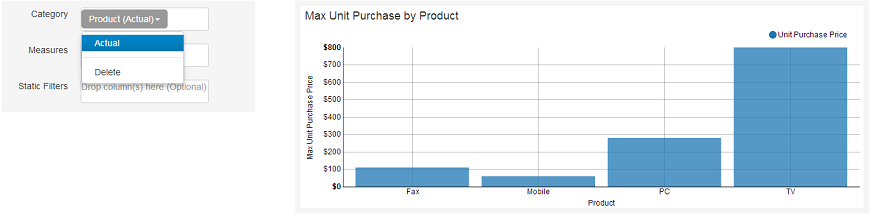
Date/Time fields
The unique values for date/time field, based on your data & function selected,appear as values on x-axis or slice labels on a pie chart. E.g, if you select a year function, then the x-axis labels will be the unique values for years in your data.
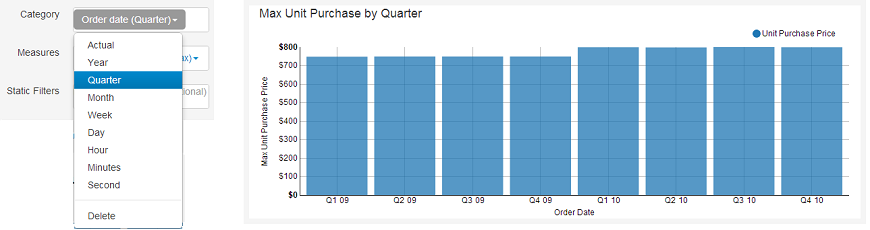
The following functions are available for date/time fields:
- Year
- Quarter
- Month
- Week
- Day
- Hour
- Minute
- Second
Labels
You can customize the column name that appears as table header by clicking on Add Label option in the dropdown, and adding a text.