Payments & Invoice
To pay monthly subscription fee, click on the username on top right section of the screen. You will see a drop down. Select Payments from Account Settings.
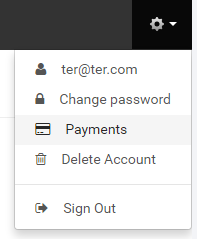
You will be directed to the billing page. It has 2 sections:
- Account Details - displays details of your account & form for making payment.
- Invoices - displays the invoices of past payments
Account Details (How to pay monthly fees?)
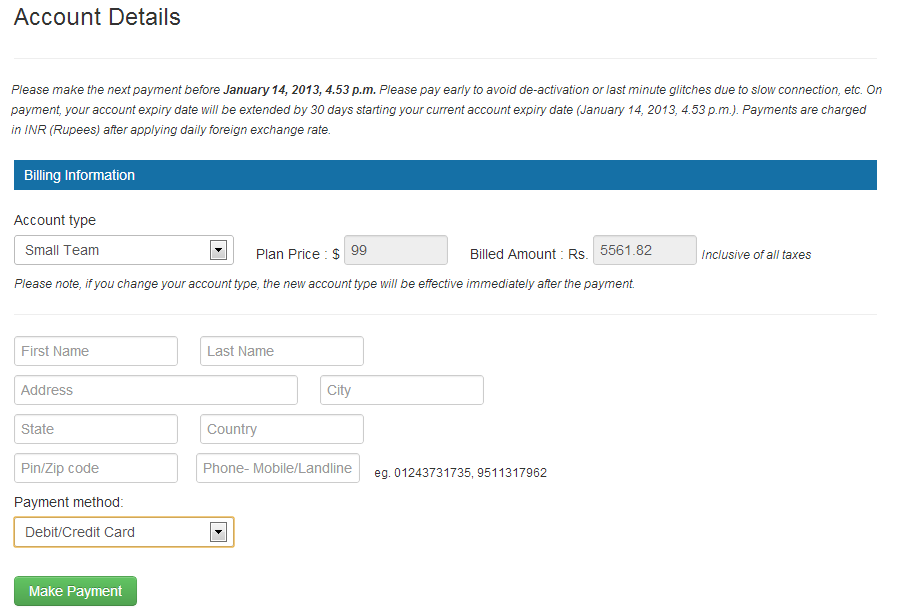
To pay the monthly subscription fees :
- Select the Account type from the dropdown labeled Account Type
- Enter the billing information (Name & Address) in the form
- Select Payment method from the dropdown labeled Payment method
- Click Make Payment.
If you change the account type, the Plan Price & Billed Amount update themselves to display the corresponding plan price in dollars, and the billed amount in INR (Indian National Rupees). Payments are charged in INR (Indian National Rupees) after applying taxes & daily foreign exchange rate.
Once you click Make Payment, you will be redirected to the payment gateway page. We use a trusted third party payment gateway Zaakpay to simplify payment services. You will need to enter your card (credit/debit) information here and submit.
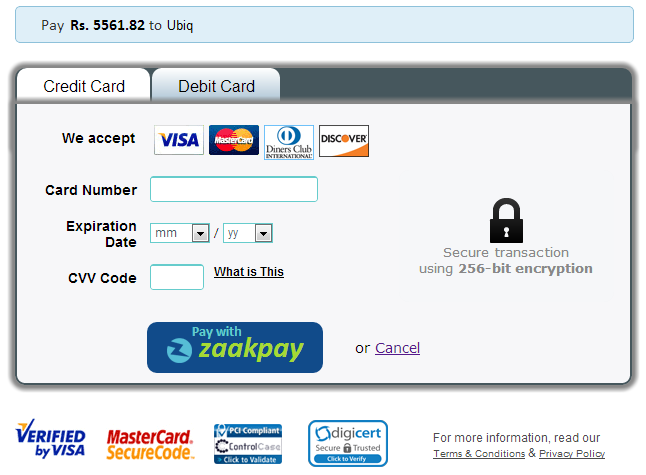
Depending on your bank account, in some cases, you may be directed to an additional page to ensure secure transaction. After the transaction completes, you will be directed back to your home page. On the home page you can see a message informing you about the status of your transaction
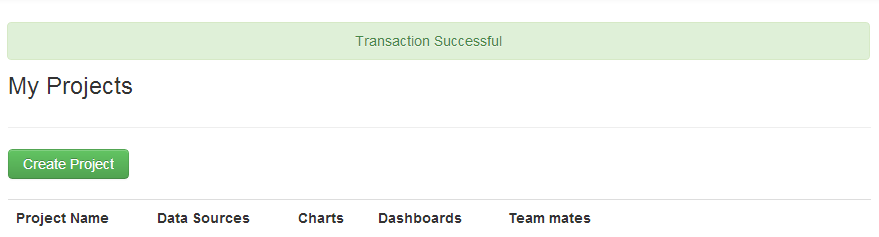
Regarding payments, please note the following:
- The account type & the corresponding fees paid will be valid for 30 days starting from the current expiry date of your account, even if you make an early payment.
- You have the flexibility to change your account type with every payment & the new account type will be activated immediately after you make the payment.
- Billing address can be changed before every payment. Else, the previous billing address will continue to be used.
- Payment method can also be changed before every payment. Else, the previous payment method will continue to be used.
Invoices
It contains a table listing the invoices of your past payments. You can click on a record to view the detailed invoice. You can download a PDF file of the invoice by clicking on Download as PDF after opening the Invoice.
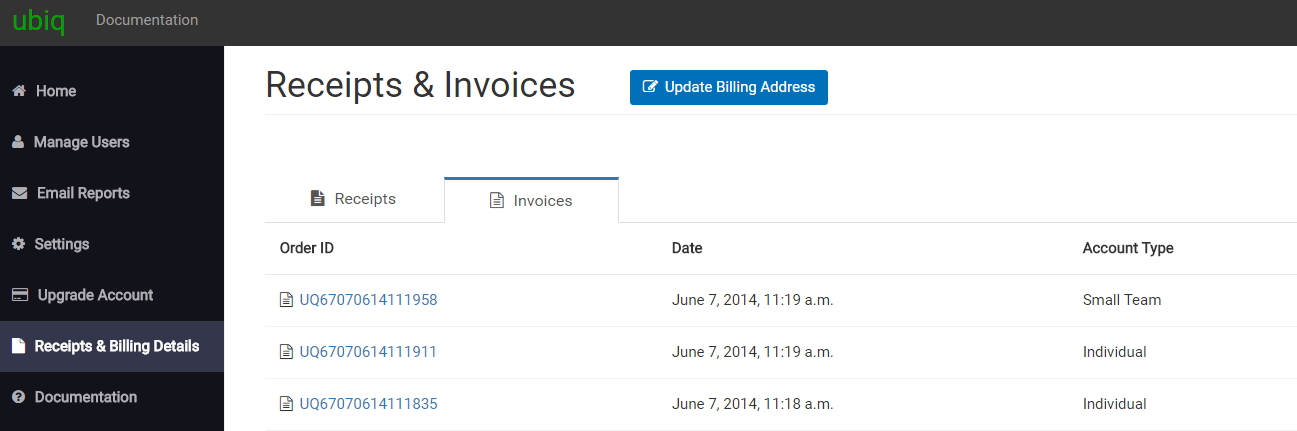
If you have any question, please feel to reach out to us at contact@ubiq.co