Create Dashboard
To create dashboard for a project, go to the project home page & click on Create Dashboard button under the Dashboards tab.
You will be directed to the following page. It has 2 sections:
- Dashboard settings - section to the right
- Field list - section to the left
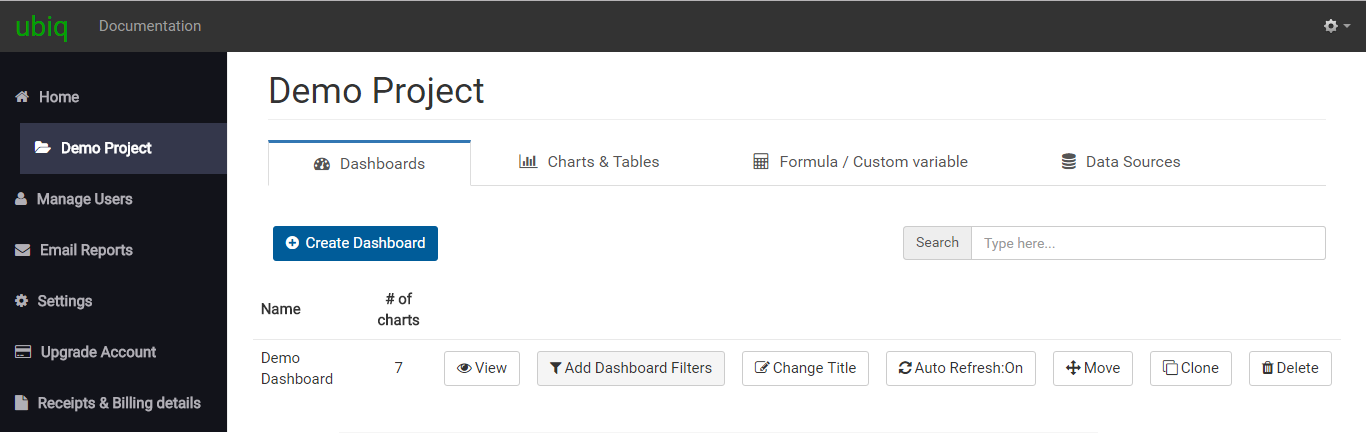
Dashboard Settings
Text entered as Dashboard Title is appears at the top of a dashboard.
Auto-Refresh checkbox : You can automate dashboards to automatically reload the latest data at an interval. This can be especially helpful if you're using data which gets refreshed often or real time data. To enable the automatic reload, check the box and input a Refresh Rate, which is measured in minutes. Please note, that when a dashboard is "refreshing", all the queries that constitute the particular dashboard's charts will hit your database. If you prefer to minimize load on your database, enter a longer refresh interval.
Dashboard Filters
Dashboard Filter is an amazing way to filter the dashboard in real time. Each dashboard filter is applicable to all charts in a dashboard. It provides a convenient feature to refine all charts in a dashboard, at once. To add a dashboard filter, just drag & drop a field from the field list on the left onto the box on the right. You can fine tune the filter by selecting the function to be applied. These filters appear as drop downs or sliders in the actual dashboard.
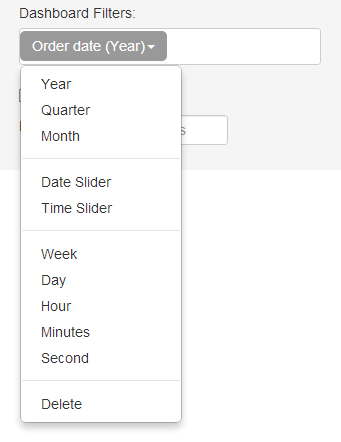
For details, please refer to Dashboard Filters
Charts can be added to dashboard when you save a chart during chart creation.
Field List
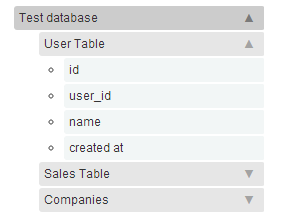
This section is solely used to configure Dashboard Filters. It lists all the fields present in all the data sources in the project. The fields are listed as collapsible dropdowns. The fields are grouped by tables. Tables are grouped under the data source name assigned to the database connection. E.g, Test Database is the name of the data source (database), Test Table is the name of a table in the database, and the fields in this table are present under groups of Text, Number & DateTime.
Edit Settings
These dashboard settings can be edited by clicking on Edit Settings button for a dashboard, in Dashboards tab. You will be directed back to the same screen with the Dashboard Settings pre-populated with previously saved values.