How to customize dashboard filters
You can customize global dashboard filters - select default value for dropdowns, apply conditions to filter the values displayed in dropdowns & sliders, use labels to rename the filters
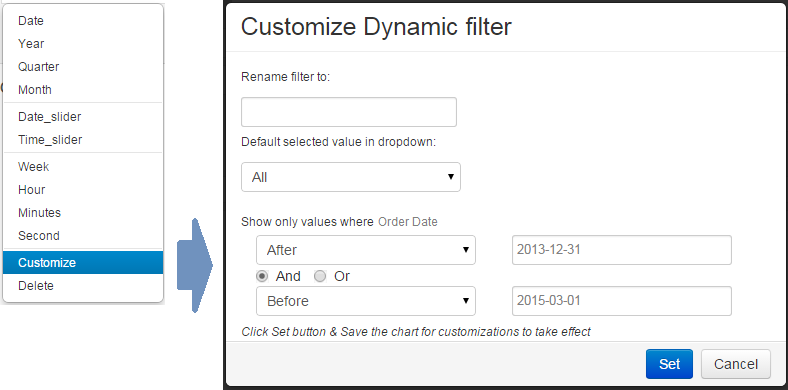
You will see a customization form for dashboard filter.
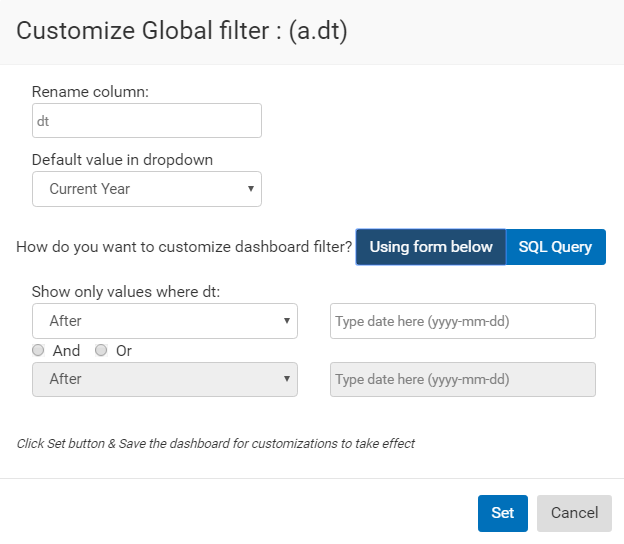
You will see the option to customize the filter via form, or via SQL.
To customize dynamic filters visually, select 'Using Form below' option and update the form as required. Click 'Set' and save the chart
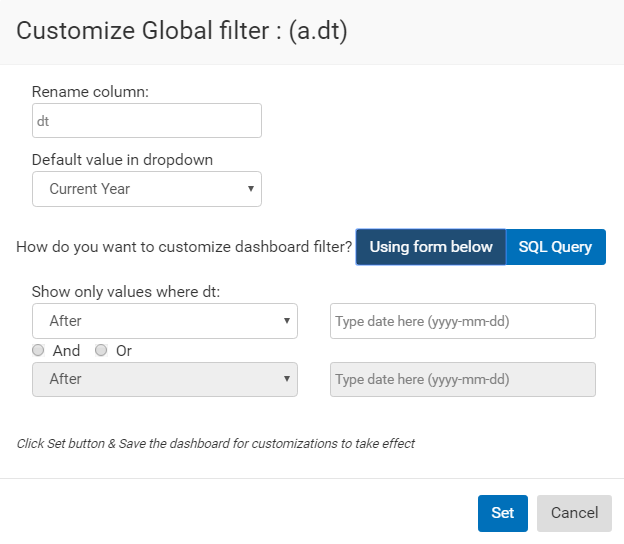
To update the SQL query of dashboard filters, select the 'SQL query' option to use an SQL query to populate dashboard filter dropdows or sliders. You will see a textbox with SQL query for your dynamic filter.
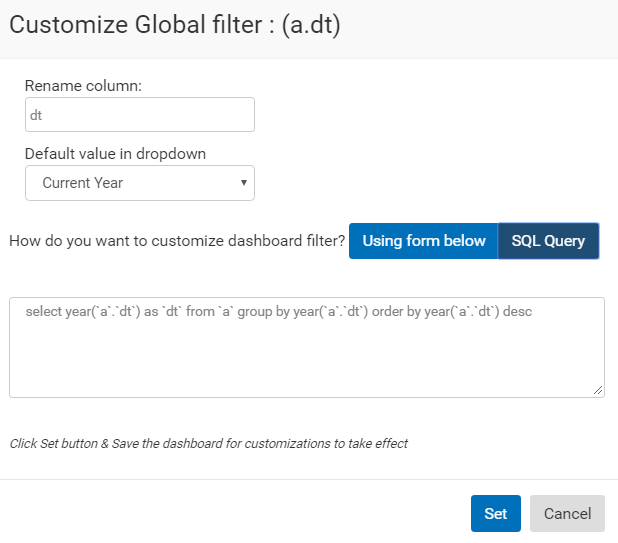
Update the query and click 'Set'. Then save the dashboard.
Please note: For dropdown menu filters, select only 1 column in your SQL query.
Please note, if a filter value is not applicable for a dashboard chart, it will not populate the chart with any data, when you select a filter value. It is advisable to select fields such that they are applicable to all charts in a dashboard.