Setup ubiq for your team
Step 1 - Download & unzip ubiq agent
Please download it to a machine that can be accessed by all your team members
After unzipping the file, click Next
Double click downloaded file to unzip. After unzipping file, click Next
Open Shell(Terminal). Type the following & press enter.
For rpm based systems - Red Hat, SUSE, Fedora, CentOS, etc
yum install sudo (if sudo command is not present) sudo curl -O http://ubiq.co/static/ubiq_linux_rpm.tar.gz sudo tar -pzxf ubiq_linux_rpm.tar.gz cd ubiq_linux_rpm sudo chmod +x manage.sh
For debian based systems - Ubuntu, Debian, etc
apt-get install sudo (if sudo command is not present) sudo curl -O http://ubiq.co/static/ubiq_linux_deb.tar.gz sudo tar -pzxf ubiq_linux_deb.tar.gz cd ubiq_linux_deb sudo chmod +x manage.sh
After executing these commands, click Next
Step 2 - Configure ubiq agent
Open unzipped folder(ubiq_mac) and double click on Ubiq_App. Click open to run Ubiq_App. Enter your Mac account/admin password if asked.
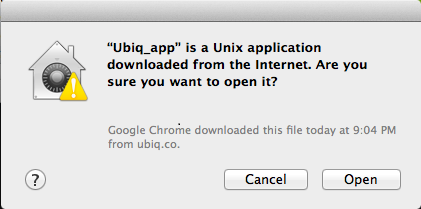
Select option 1 to configure ubiq. Type in the email/password you had used for signup at Ubiq.
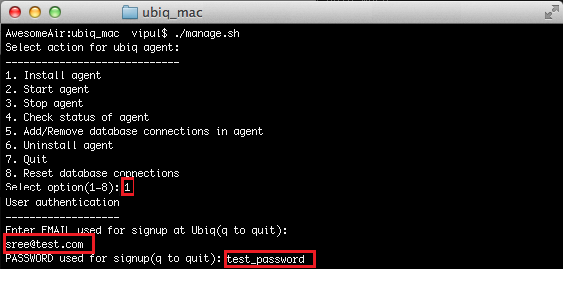
Next, add user details for at least one of your databases for ubiq agent. When you save the details, ubiq agent will be started automatically in background.
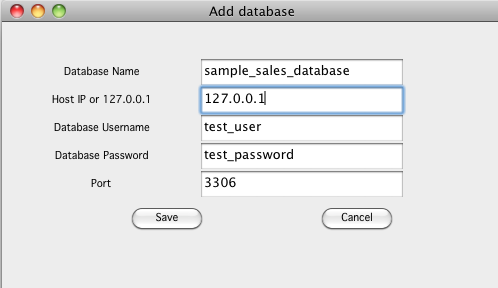
Open shell. Navigate to the unzipped folder(e.g ubiq_linux). Type the following & press enter
Next, add user details for at least one of your databases for ubiq agent. When you save the details, ubiq agent will be started automatically as shown.
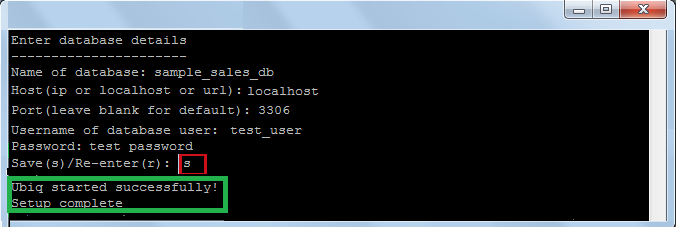
Open the unzipped folder(ubiq_windows) and double click on Manage_ubiq. Click on Setup ubiq.
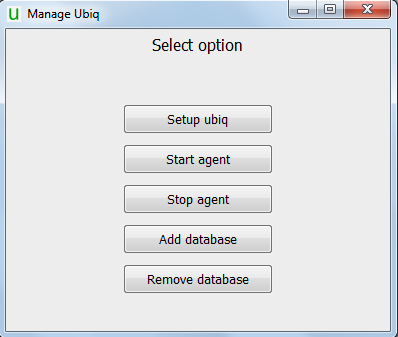
Next, add user details for at least one of your databases for ubiq agent. When you save the details, ubiq agent will be started automatically as shown.
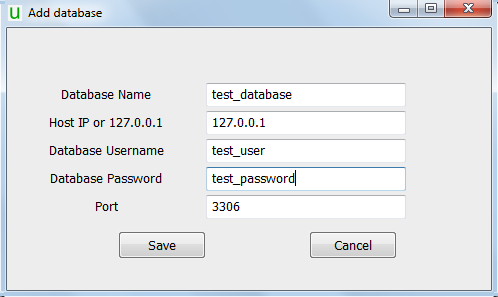
Step 3 - Update IP
Log into Ubiq. Go to Home > Settings. Update the IP to that of the machine where ubiq was downloaded (e.g 53.143.213.233)
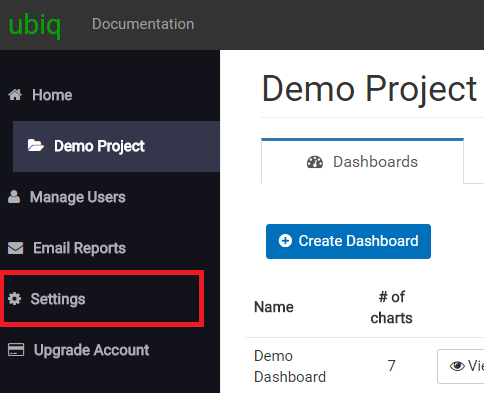
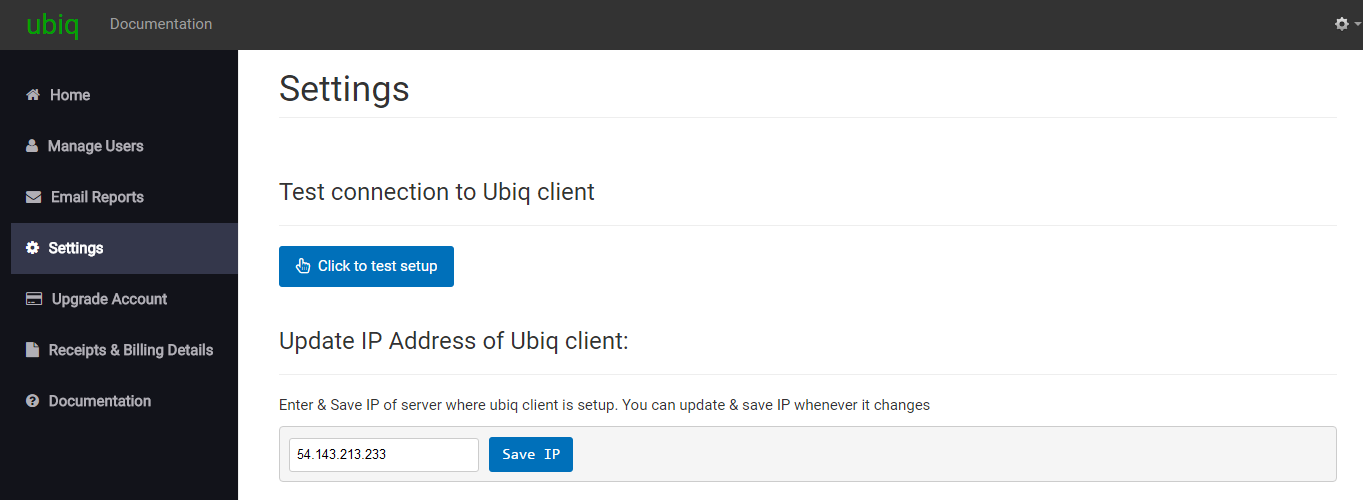
Step 4 - Update firewall
Ubiq agent listens on port 39393. Add an inbound rule for that port in your firewall. Now your team mates will be able to view the reports
For Amazon EC2 only
Ubiq agent listens on port 39393. Add an inbound rule for that port in security groups. If needed, you can enter the IPs who should be able to access the agent in Source (marked in orange).
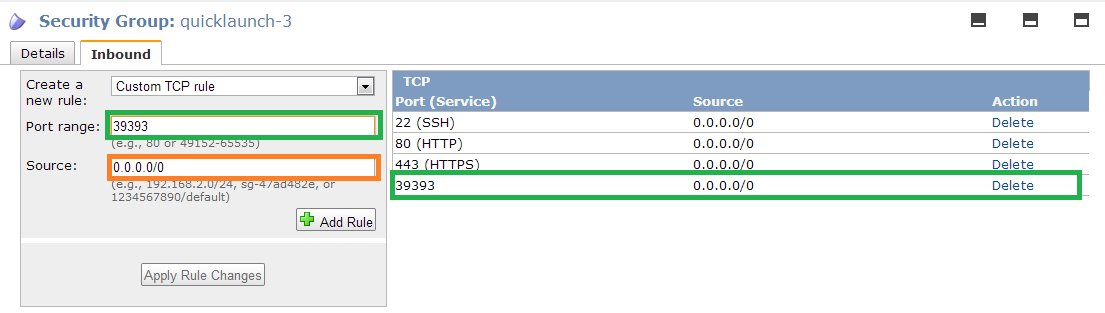
sudo iptables -I INPUT -p tcp --dport 39393 -j ACCEPT
Step 5 - Test setup
Go to Home > Settings. Click on Test Setup button (shown above) to test it. You should see a popup saying setup successful. Now authenticated users from your team , who have right permissions, can access Ubiq from any laptop.
Step 6 - Add team mates
Refer to How to add/remove account users to add team mates to you account so that you can collaborate.