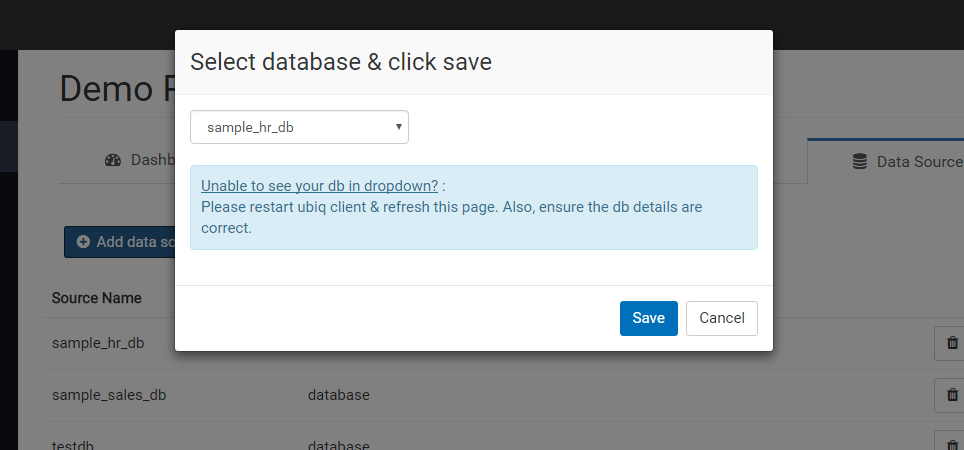How to add data source
Sometimes you may need to add database connections to Ubiq if you want to report multiple databases. Here's how you can a database connection Ubiq.
Open unzipped folder(ubiq_mac) and double click on Ubiq_App. Click open to run Ubiq_App. Enter your Mac account/admin password if asked.
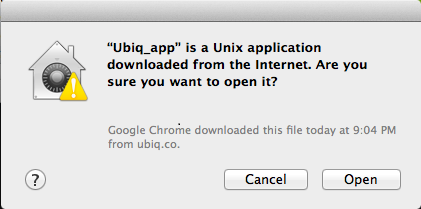
Select option 4 to add a database connection.
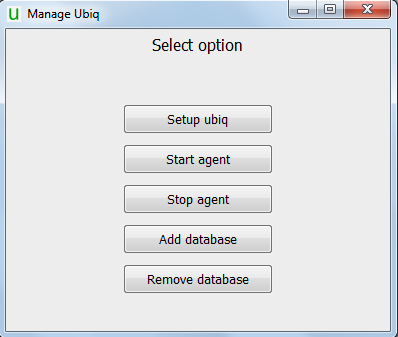
Next, add user details for at least one of your databases for ubiq agent. When you save the details, ubiq agent will be started automatically as shown.
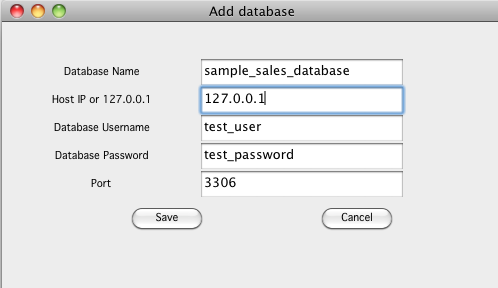
Open shell. Navigate to the unzipped folder(e.g ubiq_linux). Type the following & press enter
Select option 4 to add a database.
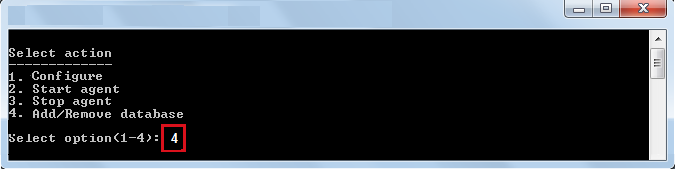
Next, add user details for at least one of your databases for ubiq agent. When you save the details, ubiq agent will be started automatically as shown.
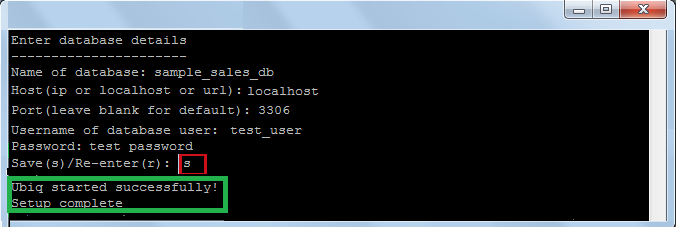
Open the unzipped folder(ubiq_windows) and double click on manage_ubiq.bat. Select option 4 to add database.
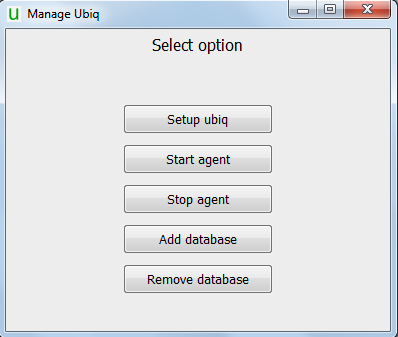
Next, add user details for at least one of your databases for ubiq agent. When you save the details, ubiq agent will be started automatically as shown.
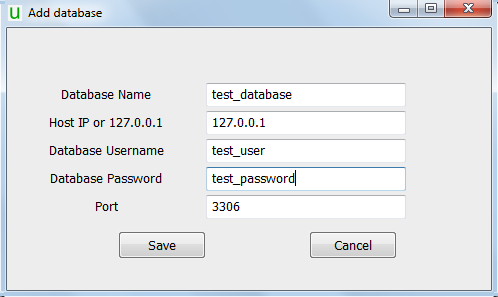
Finally log into Ubiq and go to your project. Under the Data Sources tab, click Add Data source.
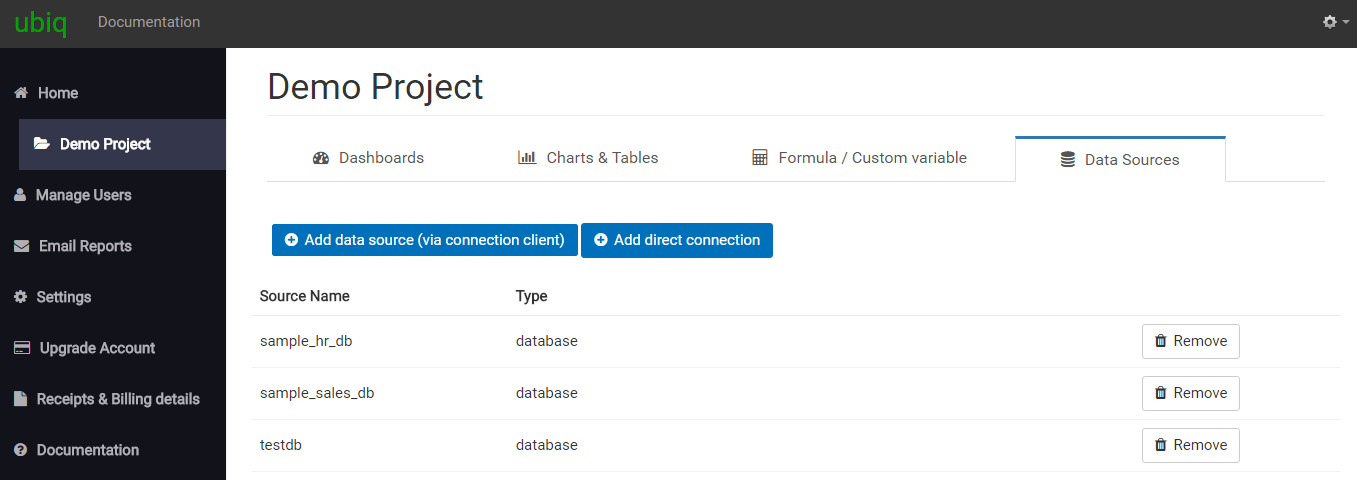
You will see all the data sources you have added to Ubiq agent. Select the one you want and click on Save.