Connect Ubiq to Amazon RDS via SSH Tunneling
If your RDS instance is not publicly accessible, Ubiq cannot directly connect to it. So you need to connect it via an EC2 instance which has access to your RDS instance, using SSH tunneling.
Here are the steps to add a direct connection via SSH.
Let's say you have an EC2 instance at 54.54.54.54 that you can SSH into. Let's say it has access to your RDS Database with endpoint mysql–instance1.123456789012.us-east-1.rds.amazonaws.com
Create connection
Go to your project home page. Click 'Add Direct Connection' in 'Data Sources' tab of your project to get the connection form.
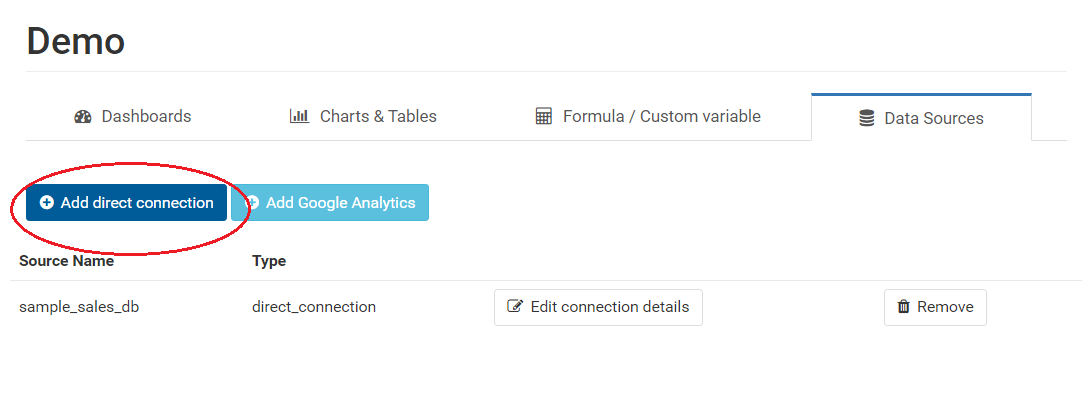
You will see the following form.
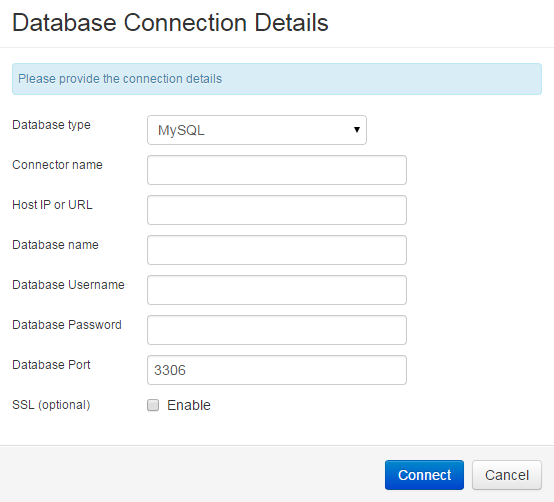
The form has the following fields:
- Connector Name - Connection/Data source name you want to refer the connection as.
- Host name - the host name or IP address of the server your database is hosted on
- Database name - the name of the database you're connecting
- User name - the name of a read-only user to your database
- Password - the password for the read-only user
- Port Number - the port that the database is listening to (default: 3306)
In the connection form, check 'Use SSH Tunneling'. You'll see SSH-related fields also.
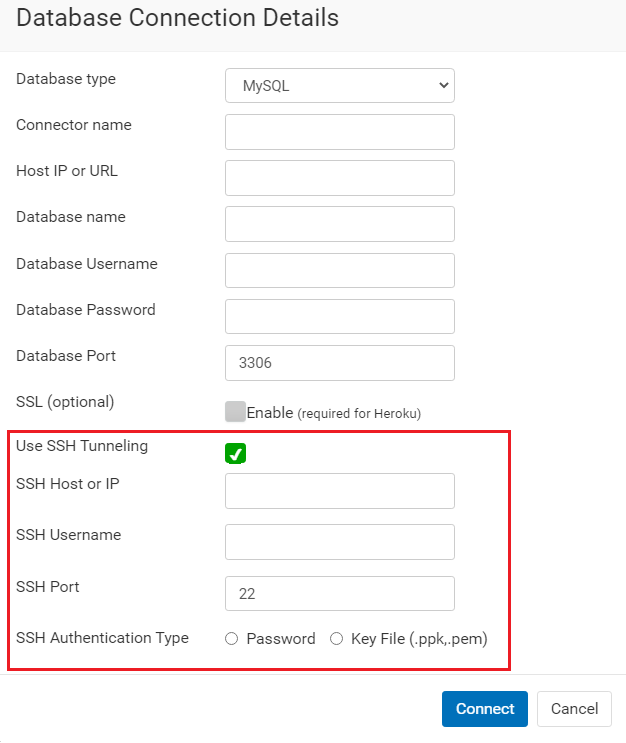
Enter connection details as follows:
1. Connector Name - name of connection to help you identify it easily.
2. Host IP or URL - endpoint of your database ( e.g mysql–instance1.123456789012.us-east-1.rds.amazonaws.com ). Don't use 'http://' at its beginning.
3. Database name - name of database (e.g testdb)
4. Database Username - username for database user
5. Database Password - password for database user
6. Database port - port number for database (e.g 3306 for MySQL)
Check 'Use SSH Tunneling'.Next, enter SSH details
7. SSH Host or IP - public IP of your EC2 instance (e.g 54.54.54.54)
8. SSH username - username used to log into your instance (e.g ubuntu, ec2-user, etc)
9. SSH port - 22
10. SSH authentication type - select key file/password depending on your requirement. Generally, it is 'key file'
11. Upload SSH key - Click 'choose' button and browse to your .ppk or .pem file
12. SSH passphrase - this is optional. you can leave it as blank.
Click connect. Ubiq will connect to your database via the ec2 instance through SSH tunneling. If it is unable to, then you will see an error message.
Please ensure the host name, database name, user name, password & port are entered correctly before you click Connect. On successful connection, you will see the data source listed under the Data Sources Tab. In case of issues, please don't hesitate to mail us at contact@ubiq.co if you face any issues. We surely reply within a day.