Filters
Filter is applied to the data before using it to populate a chart. It can be used to cleanse the data or focus more closely on the target data for analysis. It cannot be changed dynamically in real time.
Filters can be added when creating a chart. Click on Create Chart button on Charts tab. You will be directed to the Chart creation page.
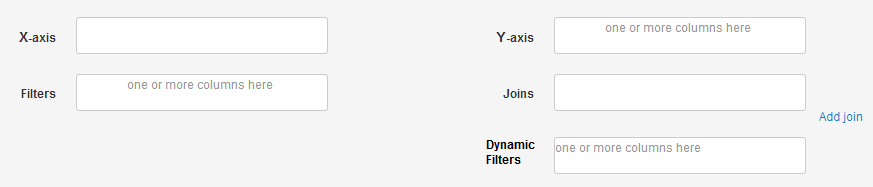
To add a filter for a chart, just drag & drop a field from the field list to the box below the label Filters. Based on the type of field, you will immediately see a form guiding you with the details of the filter. Below are listed the different filters available for each type of field.
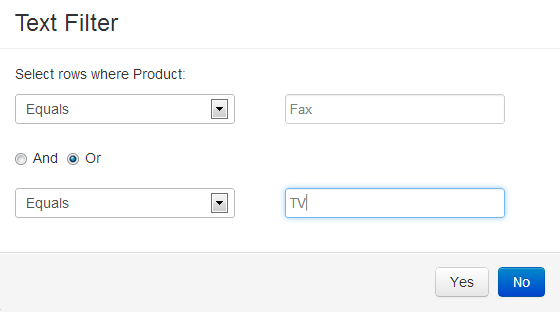
Once you fill in the details & press the Yes button, a dropdown for the field is added to the box. It shows the field name with a couple of options available in the dropdown.
If you want to edit the filter, you can select the Edit option from the dropdown. If you want to delete the filter, you can select the Delete option from the dropdown.
You can add multiple filters to a chart. The filters are combined using an AND condition.
You get plenty of powerful ways of filtering your data for each type of field.
Filters for Text fields
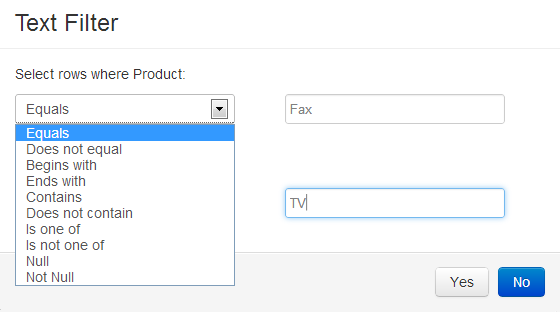
You can apply 2 conditions at a time to each field to form a filter. These conditions can be combined using OR/AND clause, by selecting the AND/OR radio button on the form. You can add multiple filters, each of which appears as a dropdown in Filters box. The filters are combined using an AND condition
There are 3 types of filters for Text based fields
- Equals - matches rows where the filter column equals your input string
- Does not Equal - matches rows where the filter column does not equal your input string
- Is one of - matches rows where the filter column is one of the comma-separated input strings that you have provided. Please note, you will need to add quotes around each string for this filter.
- Is not one of - matches rows where the filter column is not one of the comma-separated input strings that you have provided. Please note, you will need to add quotes around each string for this filter.
- Begins with - matches rows where the filter column begins with your input string
- Ends with - matches rows where the filter column ends with your input string
- Contains - matches rows where the filter column contains your input string
- Does not contain - matches rows where the filter column does not contain your input string
- Null - matches rows where the filter column is null
- Not null - matches rows where the filter column is not null
Exact match
Approximate or Pattern match
Presence of value
Filters for Number fields
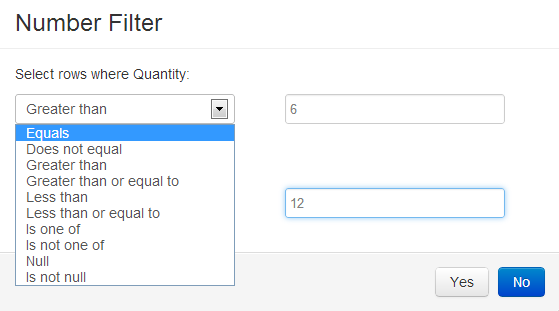
You can apply 2 conditions at a time to each field to form a filter. These conditions can be combined using OR/AND clause, by selecting the AND/OR radio button on the form. You can add multiple filters, each of which appears as a dropdown in Filters box. The filters are combined using an AND condition
There are 3 types of filters for Number based fields
- Equals - matches rows where the filter column equals your input
- Does not Equal - matches rows where the filter column does not equal your input
- Is one of - matches rows where the filter column is one of the comma-separated inputs that you have provided.
- Is not one of - matches rows where the filter column is not one of the comma-separated inputs that you have provided.
- Greater than - matches rows where the filter column is greater than your input
- Greater than or equal to - matches rows where the filter column is greater than or equal to your input
- Lesser than - matches rows where the filter column is lesser than your input
- Lesser than or equal to - matches rows where the filter column is lesser than or equal to your input
- Null - matches rows where the filter column is null
- Not null - matches rows where the filter column is not null
Exact match
Comparison based filters
Presence of value
Filters for DateTime fields
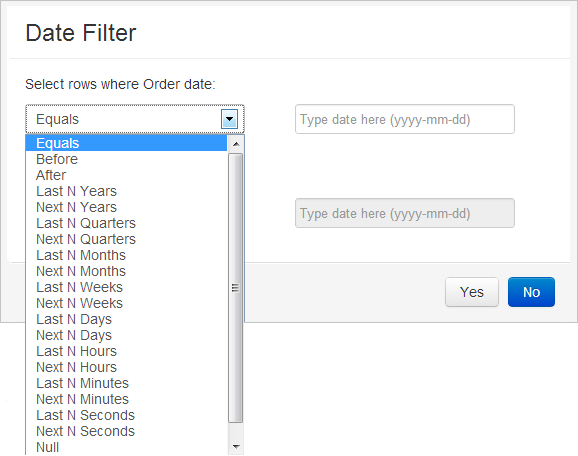
You can apply 2 conditions at a time to each field to form a filter. These conditions can be combined using OR/AND clause, by selecting the AND/OR radio button on the form. You can add multiple filters, each of which appears as a dropdown in Filters box. The filters are combined using an AND condition
There are 3 types of filters for Date based fields
- Equals - matches rows where the filter column equals your input date
- Before - matches rows where the filter column is before your input date
- After - matches rows where the filter column is after your input date
- Last N years - matches rows where the filter column value is within the last N years
- Next N years - matches rows where the filter column value is within the next N years
- Last N quarters - matches rows where the filter column value is within the last N quarters
- Next N quarters - matches rows where the filter column value is within the next N quarters
- Last N months - matches rows where the filter column value is within the last N months
- Next N months - matches rows where the filter column value is within the next N months
- Last N weeks - matches rows where the filter column value is within the last N weeks
- Next N weeks - matches rows where the filter column value is within the next N weeks
- Last N days - matches rows where the filter column value is within the last N days
- Next N days - matches rows where the filter column value is within the next N days
- Last N hours - matches rows where the filter column value is within the last N hours
- Next N hours - matches rows where the filter column value is within the next N hours
- Last N minutes - matches rows where the filter column value is within the last N minutes
- Next N minutes - matches rows where the filter column value is within the next N minutes
- Last N seconds - matches rows where the filter column value is within the last N seconds
- Next N seconds - matches rows where the filter column value is within the next N seconds
- Null - matches rows where the filter column is null
- Not null - matches rows where the filter column is not null
Date based filters
The input for these filters must be a date of the format YYYY-MM-DD to be consistent across different types of databases. You can select a date from the date picker which appears on clicking the input text box.
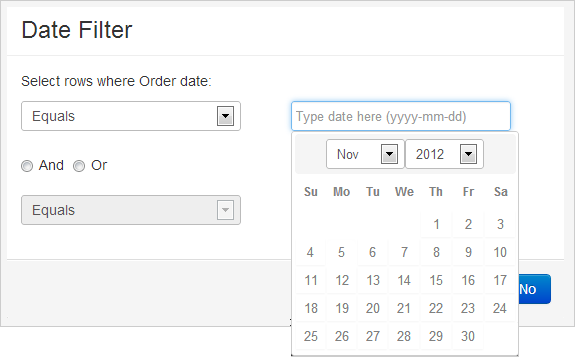
Number based filters
The input for these filters must be a number (N) entered by you.