How to customize dynamic filters
You can customize dynamic filters for charts & global dashboard filters - select default value for dropdowns, apply conditions to filter the values displayed in dropdowns & sliders, use labels to rename the filters
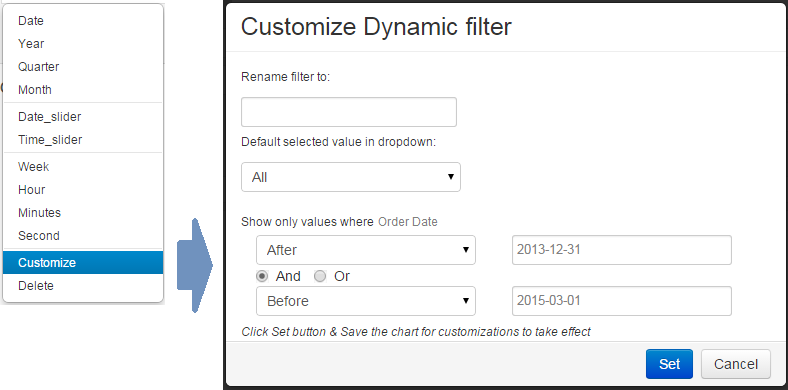
To use it, click 'Customize' option for the filter.
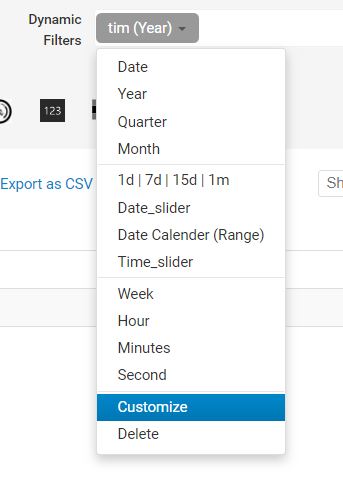
You will see a customization form for dynamic filter.
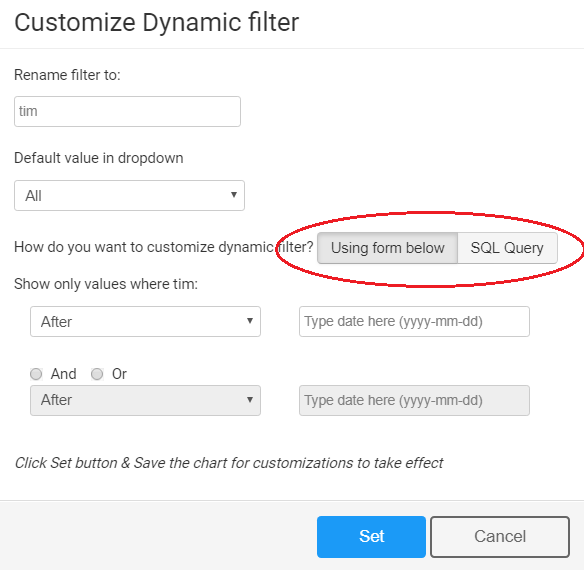
You will see the option to customize the filter via form, or via SQL.
To customize dynamic filters visually, select 'Using Form below' option and update the form as required. Click 'Set' and save the chart
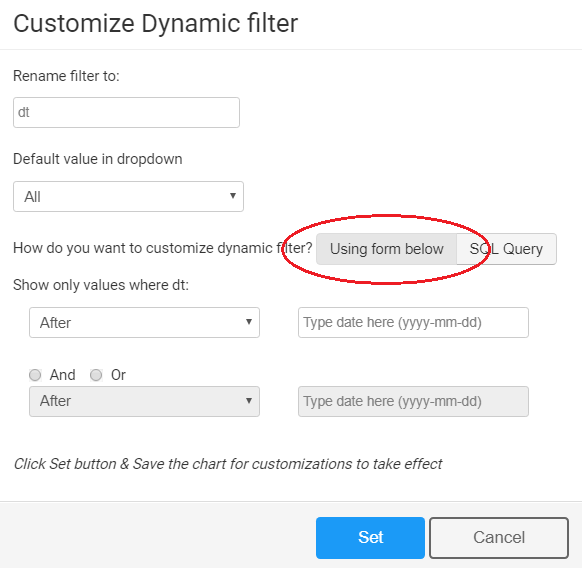
To update the SQL query of dynamic filters, select the 'SQL query' option to use an SQL query to populate dynamic filter dropdows or sliders. You will see a textbox with SQL query for your dynamic filter.
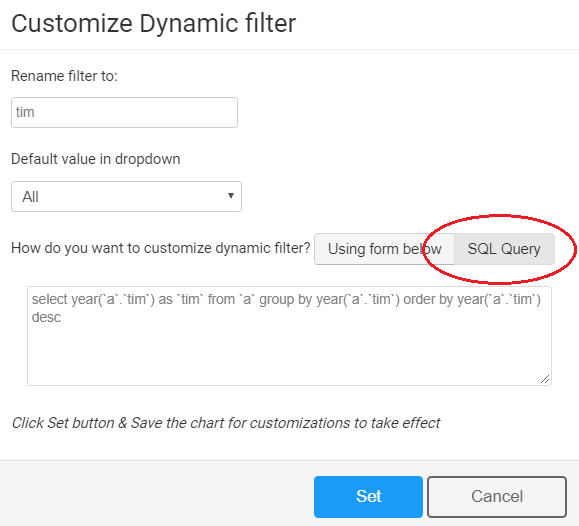
Update the query and click 'Set'. Then save the chart.
Please note: For dropdown menu filters, select only 1 column in your SQL query.
Please note, if a filter value is not present for a dashboard chart, it will not populate the chart with any data, when you select a filter value.