How to connect your data
Connect your data in just 3 steps!
- Create a read only user in your database & grant Ubiq's public IP (54.245.93.65) the permission to read your database.
- Provide the credentials of database & newly created user to Create connection form shown below.
- Optionally create & upload an SSL certificate for secure connection
Based on your data, checkout how to connect MySQL / PostgreSQL / Amazon RDS databases.
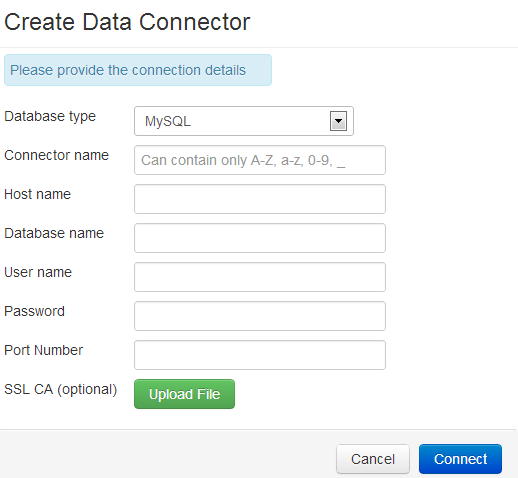
Once you have created a read-only user, you can add a database as a data source by clicking on Create Connection on the Data Sources tab, on project homepage.
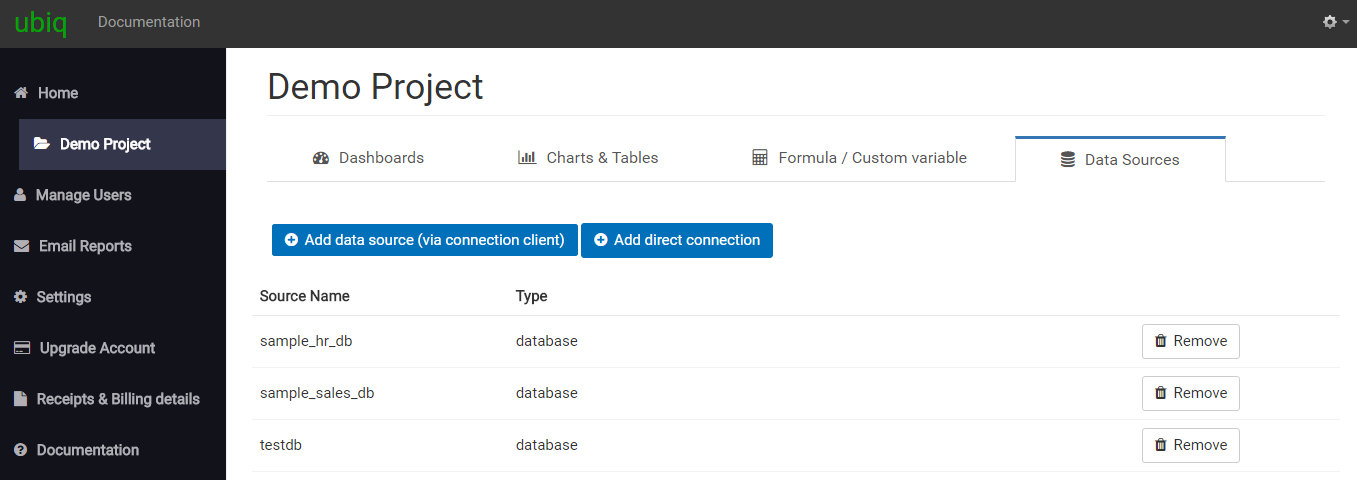
You will see the above form. Select the type of database you want to create a connection for. Provide the following information:
- Connector Name - Connection/Data source name you want to refer the connection as.
- Host name - the host name or IP address of the server your database is hosted on
- Database name - the name of the database you're connecting
- User name- the name of a read-only user to your database
- Password - the password for the read-only user
- Port Number - the port that the database is listening to (default: 5432 for PostgreSQL & 3306 for MySQL )
- SSL CA - optional SSL certificate for SSL connections
Click Connect. You will see the data source listed under the Data Sources Tab.