Setup ubiq for PostgreSQL DB on Amazon EC2
Step 1 - Download & unzip ubiq agent
After unzipping the file, click Next
Double click downloaded file to unzip. After unzipping file, click Next
Open Shell(Terminal). Type the following & press enter.
For rpm based systems - Red Hat, SUSE, Fedora, CentOS, etc
yum install sudo (if sudo command is not present) sudo curl -O http://ubiq.co/static/ubiq_linux_rpm.tar.gz sudo tar -pzxf ubiq_linux_rpm.tar.gz cd ubiq_linux_rpm sudo chmod +x manage.sh
For debian based systems - Ubuntu, Debian, etc
apt-get install sudo (if sudo command is not present) sudo curl -O http://ubiq.co/static/ubiq_linux_deb.tar.gz sudo tar -pzxf ubiq_linux_deb.tar.gz cd ubiq_linux_deb sudo chmod +x manage.sh
After executing these commands, click Next
Step 2 - Configure ubiq agent
Open unzipped folder(ubiq_mac) and double click on Ubiq_App. Click open to run Ubiq_App. Enter your Mac account/admin password if asked.
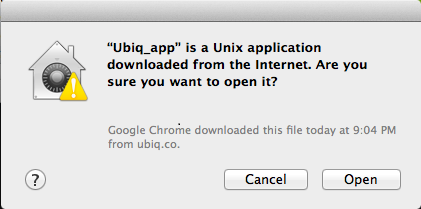
Next, add user details for at least one of your databases for ubiq agent. When you save the details, ubiq agent will be started automatically in background.
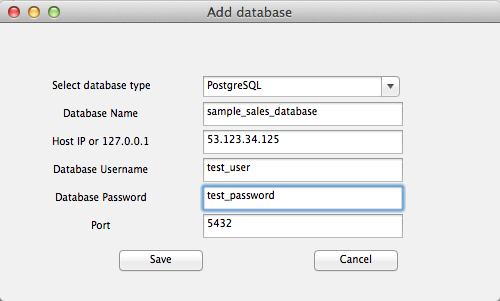
Open shell. Navigate to the unzipped folder(e.g ubiq_linux). Type the following & press enter
Next, add user details for at least one of your databases for ubiq agent. When you save the details, ubiq agent will be started automatically as shown.
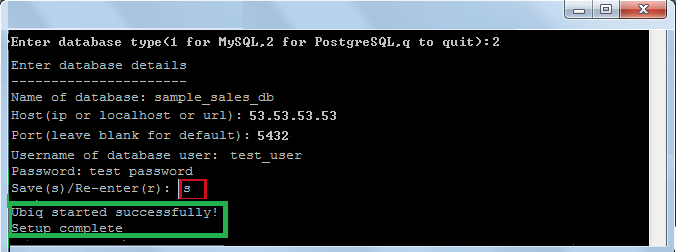
Open the unzipped folder(ubiq_windows) and double click on Manage_ubiq. Next, add user details for at least one of your databases for ubiq agent and click Save. Ubiq agent will be started automatically in background.
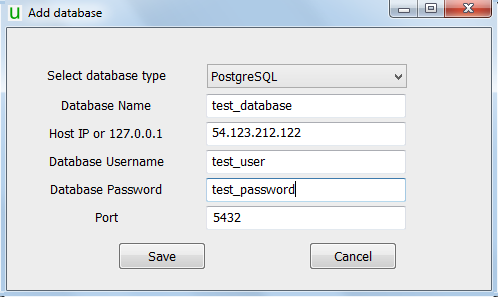
Step 3 - Update IP
Go to Home > Settings. Update the IP to 127.0.0.1 if not done already
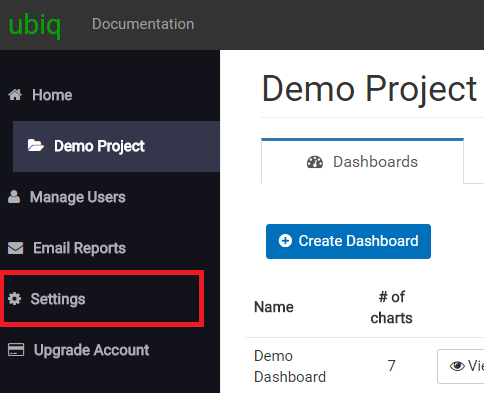
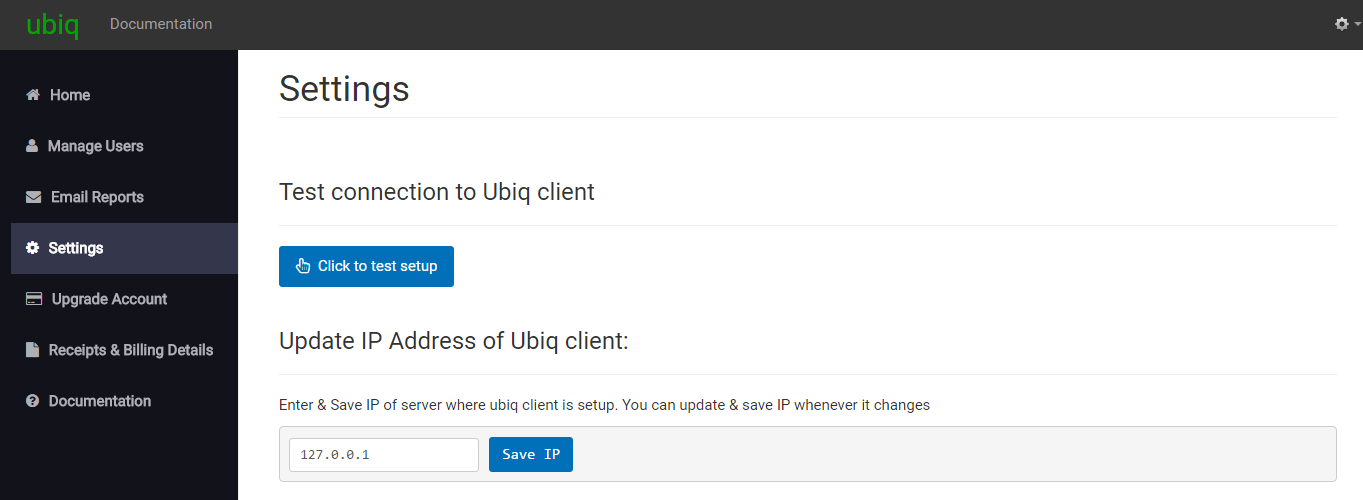
Step 4 - Test setup
Go to Home > Settings. Click on Test Setup button (shown above) to test it. You should see a popup saying setup successful.