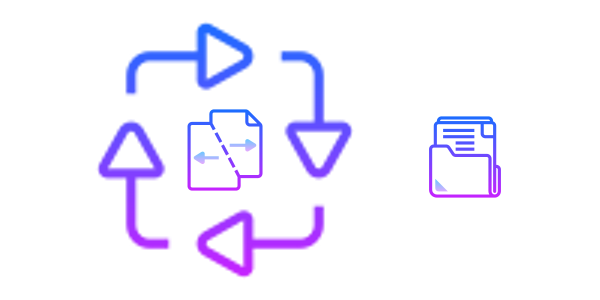When we run NGINX web server its log files can get very large over time. Luckily, NGINX allows you to rotate log files so that you can automatically create new log files and archive old ones. In this article, we will look at how to configure NGINX log rotation.
What is Log Rotation?
When you run a web server, its log files grow over time and become very large files to manage. As a result, you may run out of server space. This can affect application performance and increase technology costs. Log rotation allows you to automatically create new empty log files, archive current log file, and delete old archives conditionally.
How To Configure NGINX Log Rotation
Here are the steps to configure NGINX log rotation.
1. Install logrotate
Logrotate utility allows you to automate the process of log rotation. Open terminal and run the following command to install it.
Ubuntu/Debian
$ sudo apt-get install logrotate
CentOS/Redhat/Fedora
#yum install logrotate -y
Also read : How to Fix NGINX Worker Connections not enough
2. Configure Log rotation in NGINX
Logrotate is pre-configured to work with popular web servers like NGINX/Apache.
Nevertheless, we can also manually configure it. Logrotate’s global config file is located at /etc/logrotate.conf but it can be overridden, by placing app-specific or website-specific config files at /etc/logrotate.d/.
The default config file for NGINX server is located at /etc/logrotate.d/nginx which can be used as a template for adding more websites/apps.
/var/log/nginx/*.log {
weekly
missingok
rotate 52
compress
delaycompress
notifempty
create 0640 www-data adm
sharedscripts
prerotate
if [ -d /etc/logrotate.d/httpd-prerotate ]; then \
run-parts /etc/logrotate.d/httpd-prerotate; \
fi \
endscript
postrotate
invoke-rc.d nginx rotate >/dev/null 2>&1
endscript
}
Let us look at it in detail.
weekly – rotate logs once a week
missingok – do not throw error if log file is missing
rotate 52 – keep 52 log files, one for each week of the year. It will delete old files only after keeping on year worth of log files. You can change this to rotate 4 to keep 4 weeks worth of log files instead.
compress – compress old log files to save space
notifempty – ensure that logrotate only writes to new files
create – create new empty log file after each rotation
sharedscripts – logrotate will run only once, no matter how many log files no matter how many log files match its pattern
postrotate/prerotate – postrotate script is run after log rotation. prerotate script is run before log rotation.
Also read : How to Disable ETag in NGINX
3. Manage logrotate
Logrotate will automatically run on your server, once installed. You don’t need to start the service on boot or set up cron jobs for it.
All you need to do is place config files for each app at /etc/logrotate.d/ and logrotate will automatically take care of its log files for you.
Ubiq makes it easy to visualize data in minutes, and monitor in real-time dashboards. Try it today!